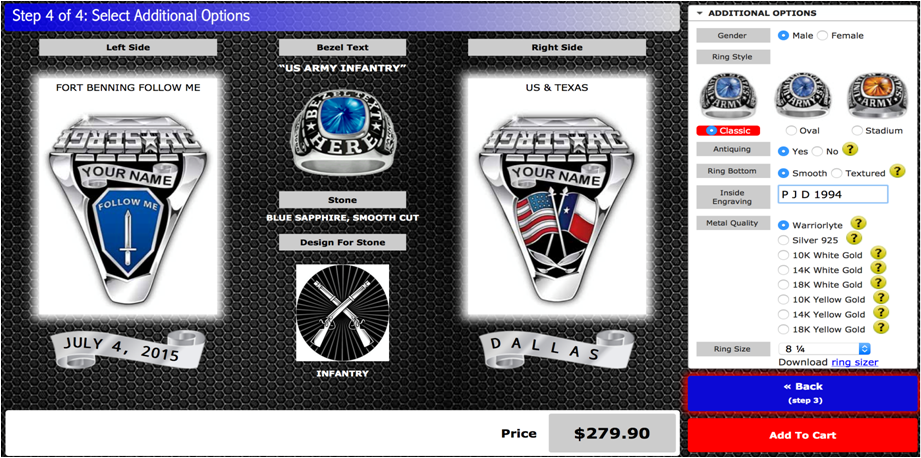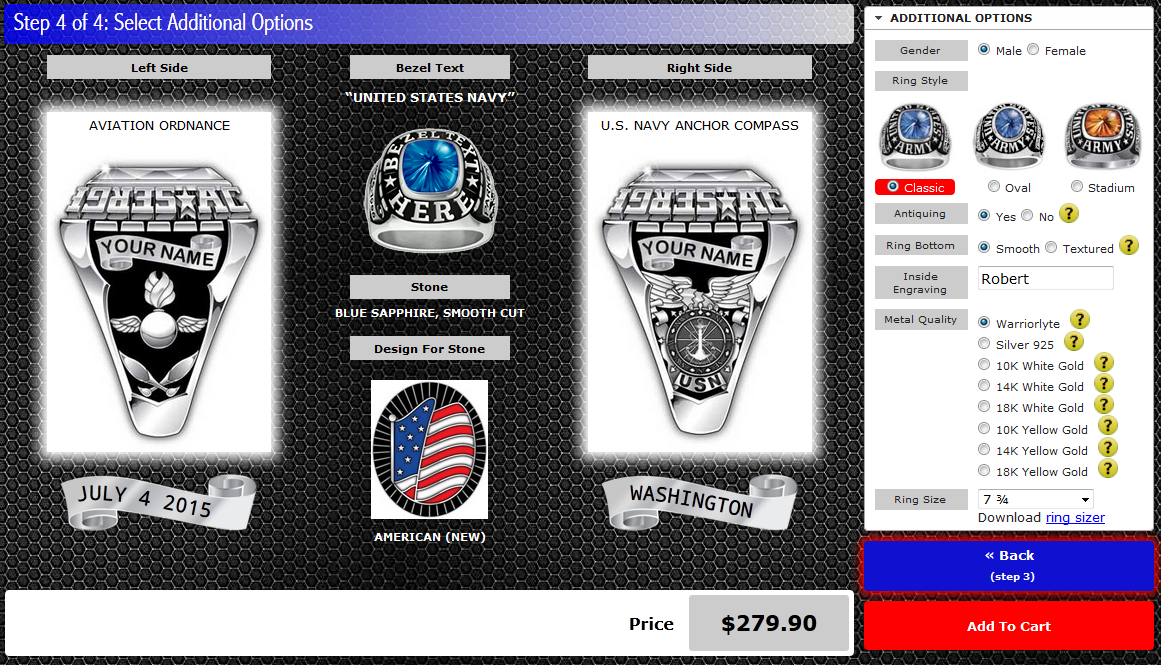Ring Design Ideas
For those who take on and meet the challenge what better way to commemorate the achievement than by creating something that can be passed down the generations.
Navy Boot Camp and "A" School rings
How to design Army Basic Combat training (BCT)/ Advanced Individual Training (AIT) rings
Step 1: Choosing the side panels
"Where it all started"
We have the following designs for bases where Basic Training and AIT is conducted.
Fort Benning, Georgia
Fort Jackson, South Carolina
Fort Knox, Kentucky
Fort Leonard Wood, Missouri
Fort Sill, Oklahoma
You can find these by;
1) On the home page click on ARMY RINGS. This will take you to step 1 (below)
2) In the left column scroll down and click on ARMY INSIGNIAS.
3) Scroll down to see FORT BENNING, FORT KNOX etc
Select design by clicking on Select Left Panel or Select Right Panel
Your selections will appear in the right column
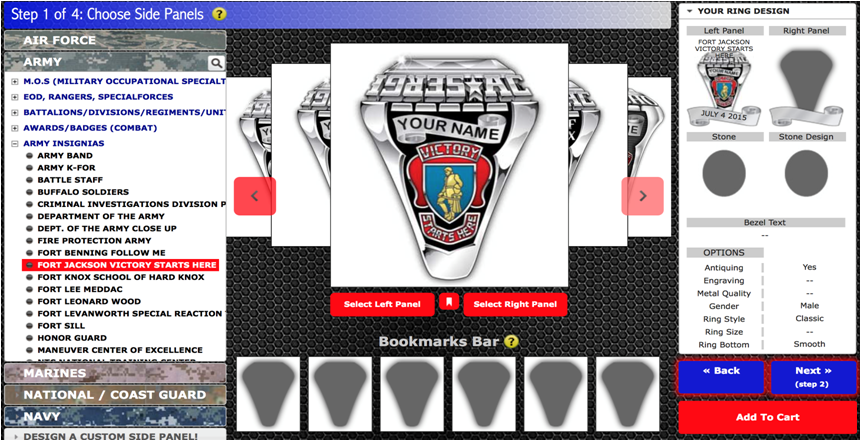
Up to 12 characters on each scroll.
A good idea is to place the date you entered basic training on one side. When it all began!
On the other side your name or maybe your hometown.
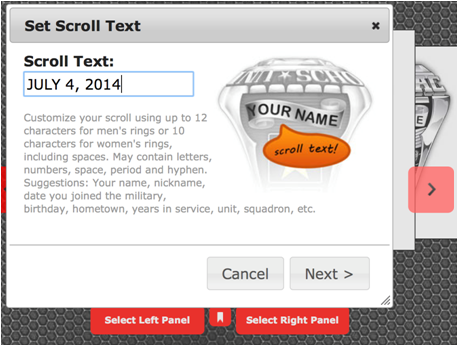
Your new MOS (Military Occupational Speciality)
We have all the MOS insignias.
You can find these by;
1) On the home page click on ARMY RINGS. This will take you to step 1 (below)
2) In the left column scroll down and click on MOS (MILITARY OCCUPATIONAL SPECIALITY)
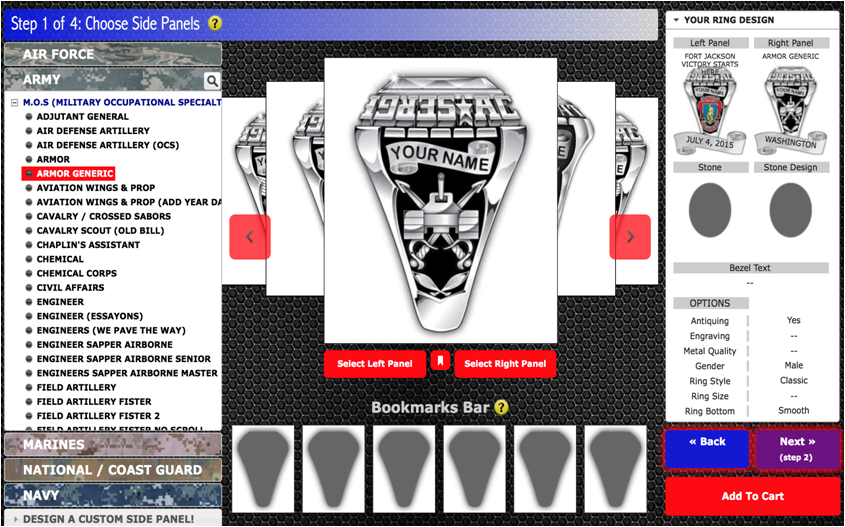
Or Represent home!
Choose the US and any state flag, in color.
You can find these by;
1) On the home page click on ARMY RINGS. This will take you to step 1 (below)
2) In the left column scroll down and click on FLAGS

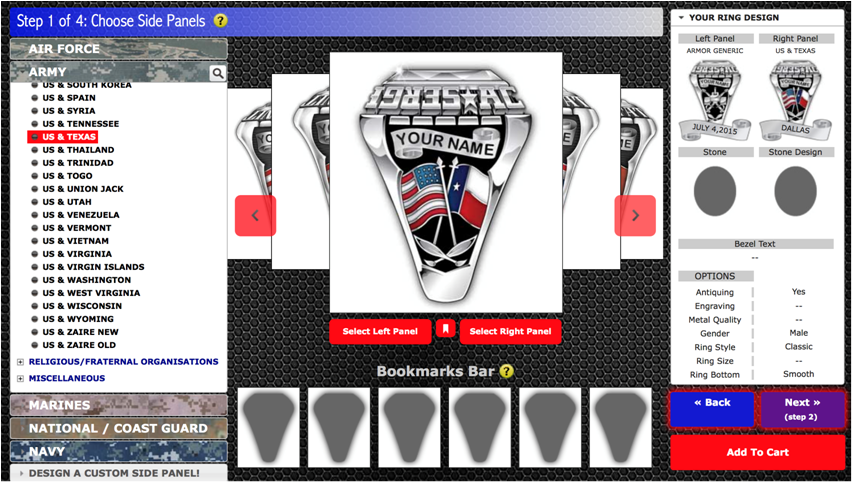
You can find other side panel options under ARMY INSIGNIAS and MILITARY ASSORTED
Step 2: Choose your birthstone and bezel text
Select your birthstone or your favorite color. Choose between smooth or faceted cut.
Select your bezel text.
or
US ARMY + MOS eg: US ARMY INFANTRY
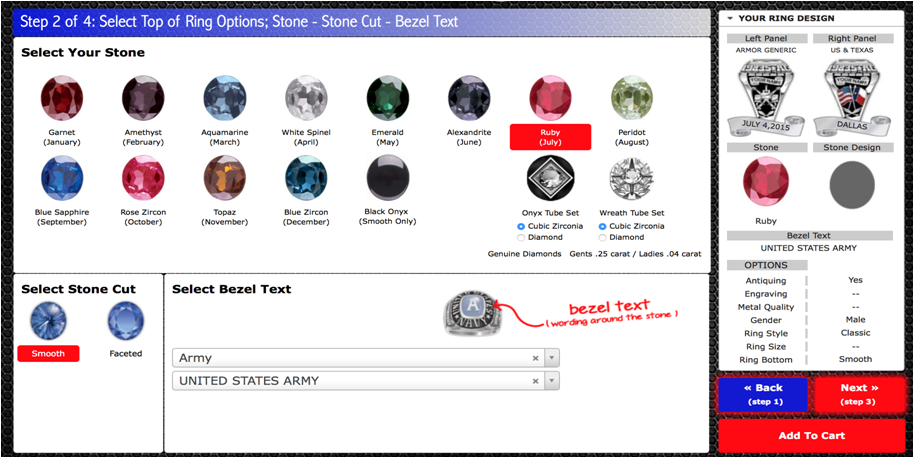
Step 3: 3D Emblem under the stone
Make the ring really unique by selecting a 3D emblem under your birthstone.
(Navigate just like step 1)
Choose either an MOS, a flag, or an initial.
If you prefer a plain stone click on NO DESIGN FOR STONE
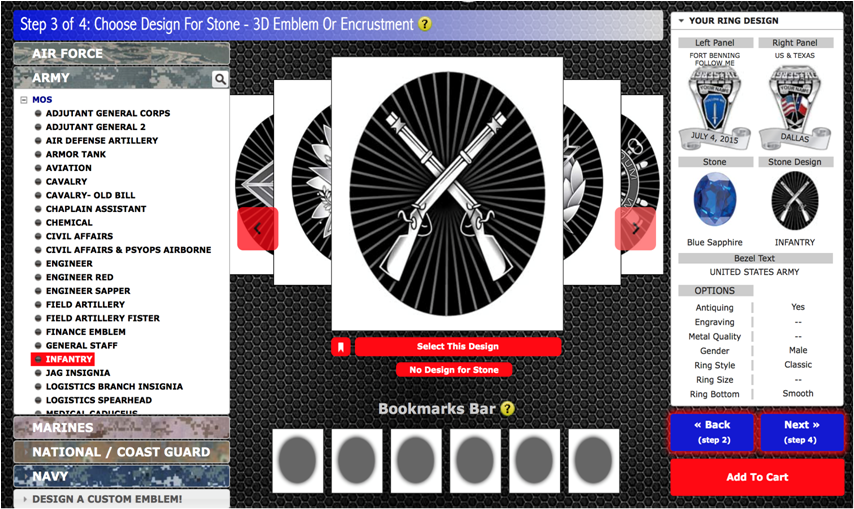
How to design Navy Boot Camp and "A" School rings
Step 1: Choosing the side panels
Your Rating Insignia
We have all the Rating insignias.
You can find these by;
1) On the home page click on NAVY RINGS. This will take you to step 1 (below)
2) In the left column scroll down and click on RATING INSIGNIAS
3) Scroll down and the insignias appear in the middle column
Select design by clicking on Select Left Panel or Select Right Panel
Your selections will appear in the right column

Up to 12 characters on each scroll.
A good idea is to place the date you entered basic training on one side. When it all began!
On the other side your name or maybe your hometown.
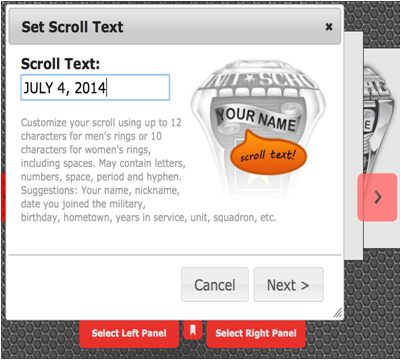
Represent home!
Choose the US and any state flag, in color.
You can find these by;
1) On the home page click on NAVY RINGS. This will take you to step 1 (below)
2) In the left column scroll down and click on FLAGS

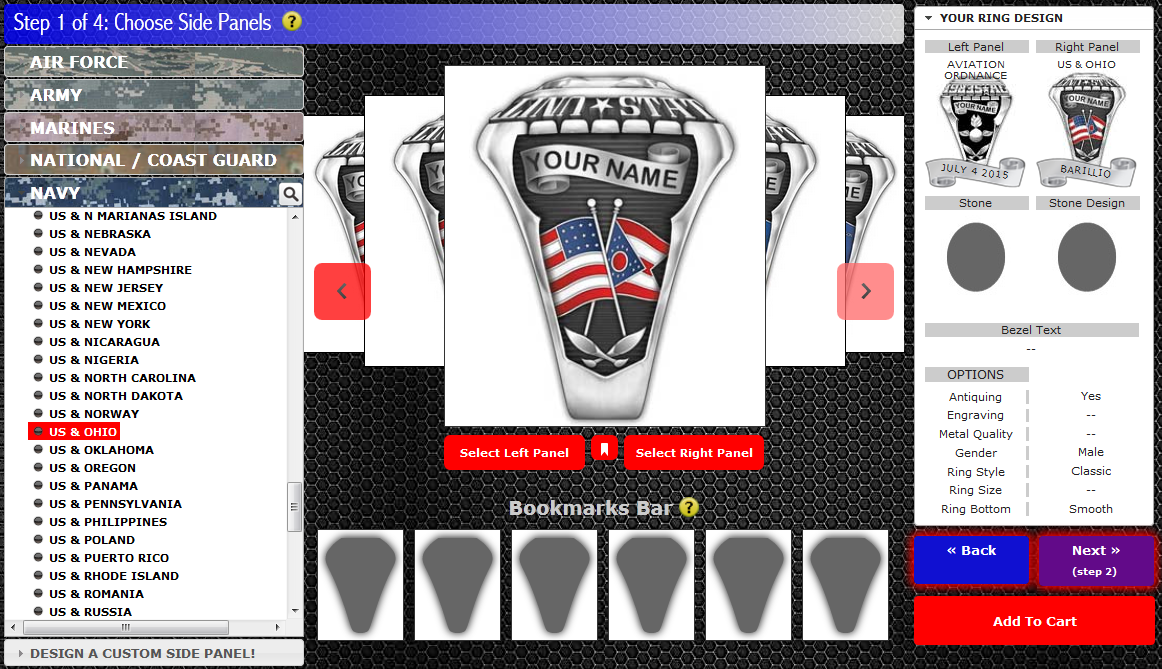
Or choose a Navy design.
You can find these by;
1) On the home page click on NAVY RINGS. This will take you to step 1 (below)
2) In the left column scroll down and click on NAVY DESIGNS.
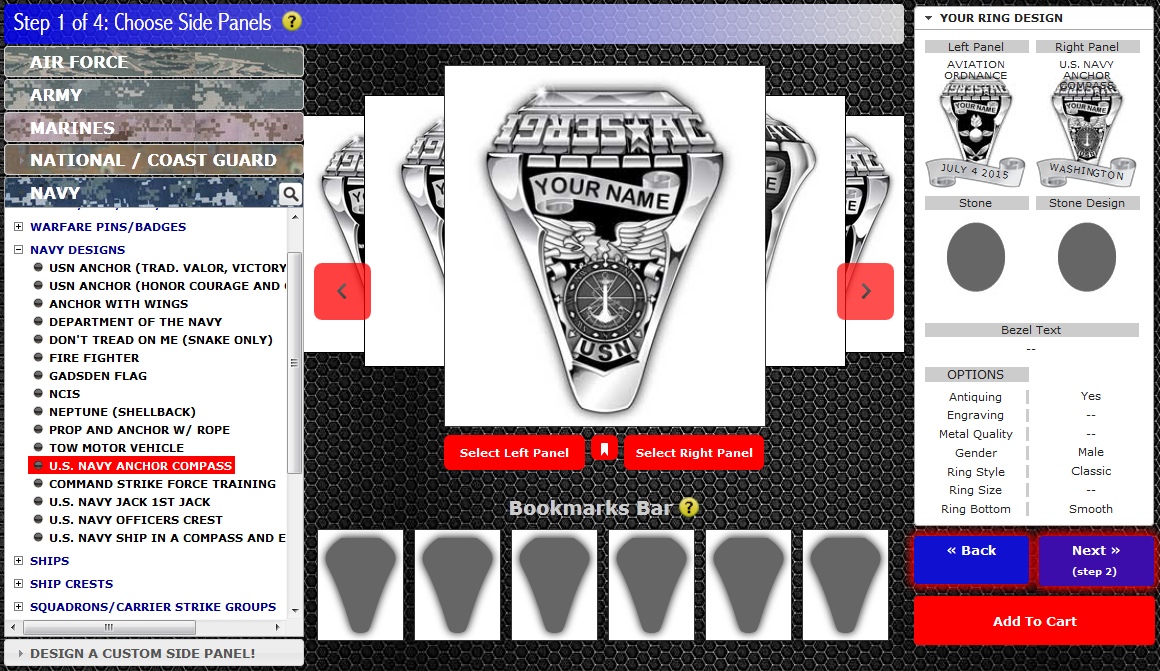
Step 2: Choose your birthstone and bezel text
Select your birthstone or your favorite color. Choose between smooth or faceted cut.
Select your bezel text.
or
US NAVY + MOS eg: US NAVY BOATSWAINS MATE
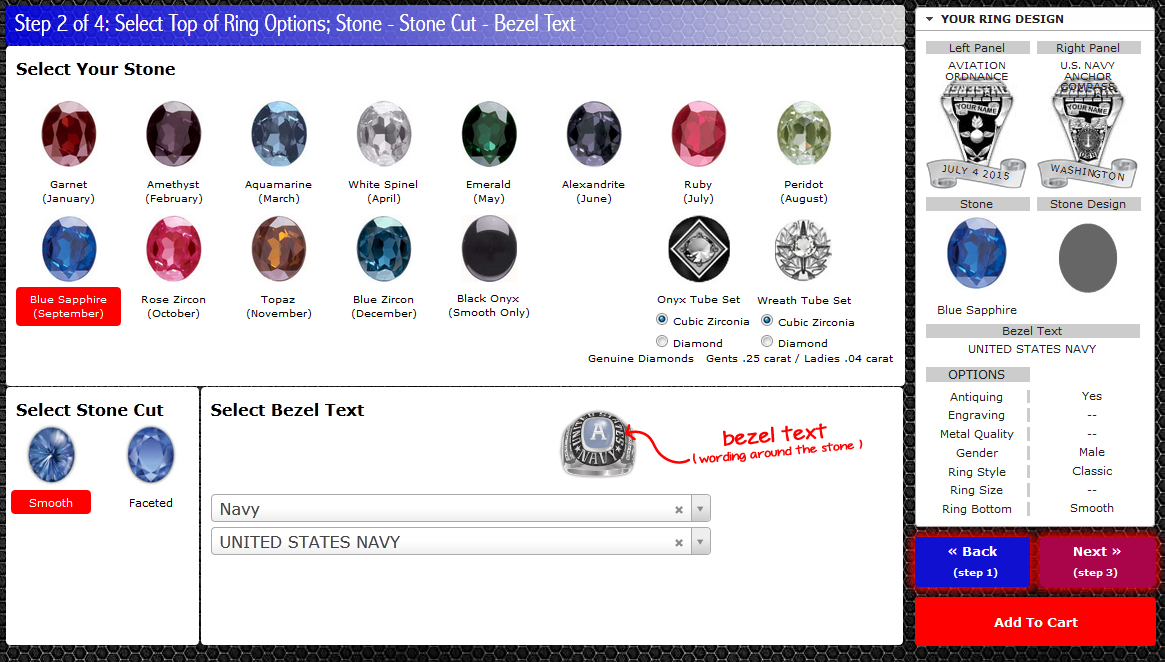
Step 3: 3D Emblem under the stone
Make the ring truly unique by selecting a 3D emblem under your birthstone.
(Navigate just like step 1)
Choose either a Rating, a flag, or an initial.
If you prefer a plain stone click on NO DESIGN FOR STONE
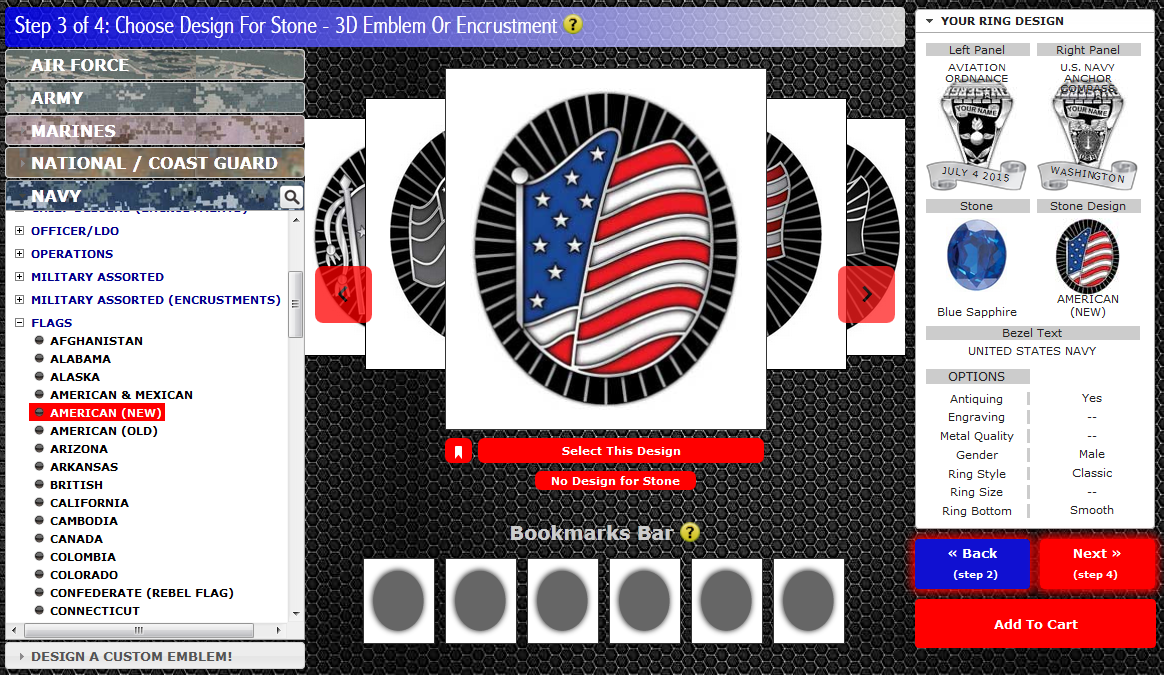 Click on NEXT (bottom right)
Click on NEXT (bottom right)